Common Issues When Using Change Tracking for Data Warehouse Incremental Loads
I have a few clients that...
Altering a Computed Column in a Temporal Table in Azure SQL
System-versioned temporal tables were introduced in...
Why We Don’t Truncate Dimensions and Facts During a Data Load
Every once in a while, I...
What You Need to Know About Data Classifications in Azure SQL Data Warehouse
Data classifications in Azure SQL DW...
Create a Date Dimension in Azure SQL Data Warehouse
Most data warehouses and data marts...
Notes and Tips on SQL Server Spatial Data Types
I’ve been working on a project...
Biml for a Type 1 Slowly Changing Dimension
I’ve been working on building my...
Fun With OPENROWSET
I’ve had several occasions to use...