What You Need to Know About Data Classifications in Azure SQL Data Warehouse
Data classifications in Azure SQL DW...
Turning a Corporate Color Palette into a Data Visualization Color Palette
Last week, I had a conversation...