Common Issues When Using Change Tracking for Data Warehouse Incremental Loads
I have a few clients that...
Control Flow Restartability in Azure Data Factory
I presented at SQL Saturday Pittshburgh...
Calling a REST Endpoint from Azure SQL DB
External REST endpoint invocation in Azure...
Update Azure SQL database and storage account public endpoint firewalls with Data Factory IP ranges
While a private endpoint and vNets...
How to Change the Browser Used by SSMS for AAD Auth
Did you know that you can...
pandas.DataFrame.drop_duplicates and SQL Server unique constraints
I’ve now helped people with this...
Thoughts on Unique Resource Names in Azure
Each resource type in Azure has...
Altering a Computed Column in a Temporal Table in Azure SQL
System-versioned temporal tables were introduced in...
New Centralized View of SQL Resources in Azure
Yesterday some new views were made...