An Updated Version of the Power BI Enterprise Deployment Whitepaper is Available
A new version of the Microsoft...
Power Up: Exploring the Power BI Ecosystem, May 27-28
Next week I’m speaking at at...
Check Out My MBAS Presentation on Power BI Report Accessibility
I had the privilege of working...
Using Logic Apps in a Data Factory Execution Framework – Part 1
Data Factory allows parameterization in many...