Common Issues When Using Change Tracking for Data Warehouse Incremental Loads
I have a few clients that...
Control Flow Restartability in Azure Data Factory
I presented at SQL Saturday Pittshburgh...
pandas.DataFrame.drop_duplicates and SQL Server unique constraints
I’ve now helped people with this...
My Preferences for SSIS Design
Lately, I have been using SSIS...
Why We Don’t Truncate Dimensions and Facts During a Data Load
Every once in a while, I...
What You Need to Know About Data Classifications in Azure SQL Data Warehouse
Data classifications in Azure SQL DW...
Ten Ways To Help Your BI Consultant Be Successful
I’ve been working in the field...
Copying data from On Prem SQL to ADLS with ADF and Biml – Part 1
Note: This post is about Azure...
Create a Date Dimension in Azure SQL Data Warehouse
Most data warehouses and data marts...
Type 6 or Hybrid Type 2 Slowly Changing Dimension with Biml
In my previous post, I provided...