Restoring SSAS Cubes to a SQL 2022 Server with CU5
I have a client who was...
How to Change the Browser Used by SSMS for AAD Auth
Did you know that you can...
pandas.DataFrame.drop_duplicates and SQL Server unique constraints
I’ve now helped people with this...
Check if File Exists Before Deploying SQL Script to Azure SQL Managed Instance in Azure Release Pipelines
I have been in Azure DevOps...
New Centralized View of SQL Resources in Azure
Yesterday some new views were made...
Using Azure Automation to Shut Down a VM only if a SQL Agent Job is Not Running
I have a client who uses...
Why We Don’t Truncate Dimensions and Facts During a Data Load
Every once in a while, I...
Insufficient Disk Space (T-SQL Tuesday #88)
This month’s T-SQL Tuesday – hosted...
PolyBase Is A Picky Eater – Remove Carriage Returns Before Ingesting Text
Update: As Gerhard points out in...