Update Azure SQL database and storage account public endpoint firewalls with Data Factory IP ranges
While a private endpoint and vNets...
Thoughts on Unique Resource Names in Azure
Each resource type in Azure has...